Allure Reporter
A WebdriverIO reporter plugin to create Allure Test Reports.
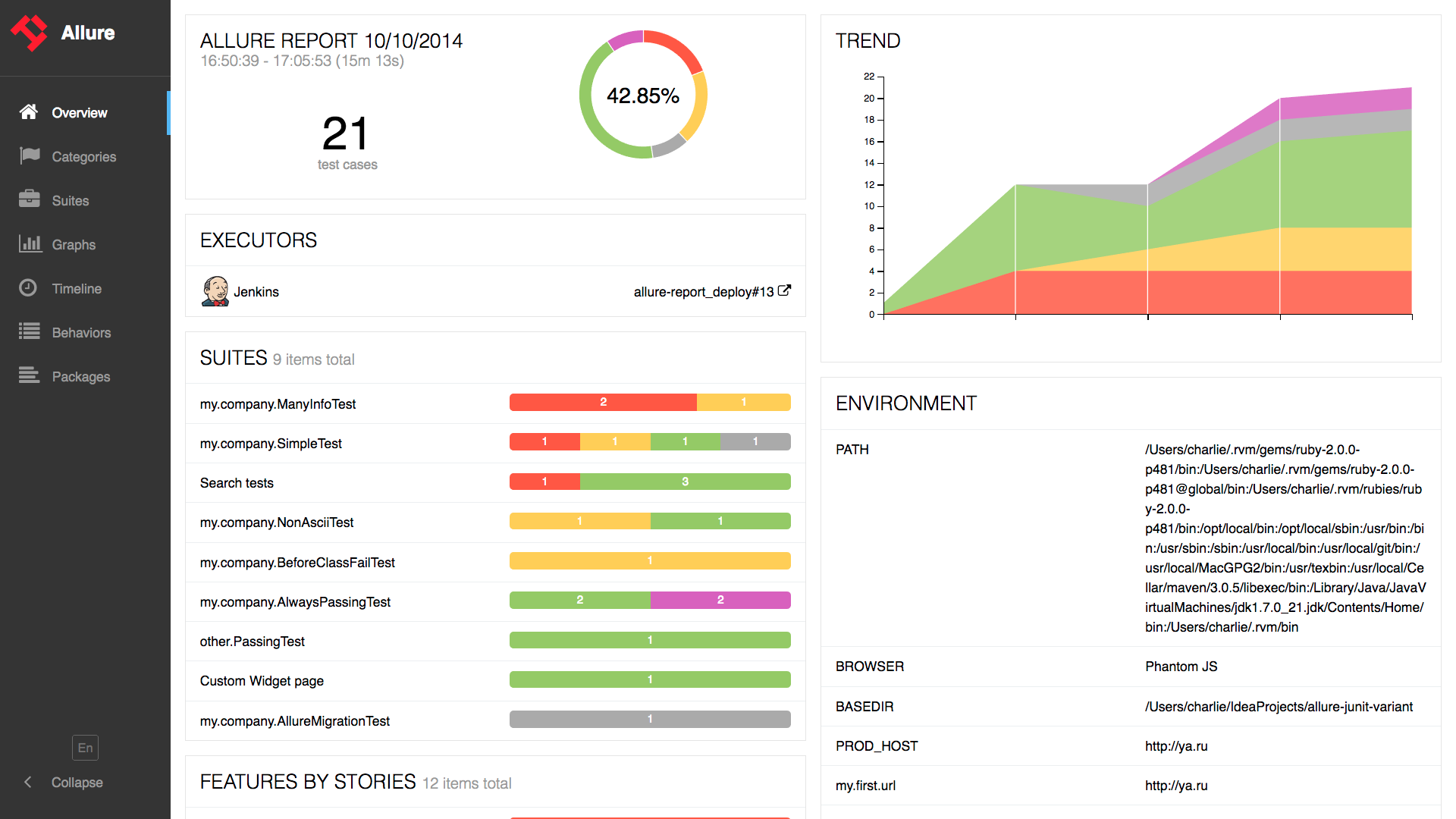
Installation
The easiest way is to keep wdio-allure-reporter as a devDependency in your package.json.
{
"devDependencies": {
"wdio-allure-reporter": "^5.0.0"
}
}
You can simple do it by:
npm install wdio-allure-reporter --save-dev
Configuration
Configure the output directory in your wdio.conf.js file:
exports.config = {
// ...
reporters: [['allure', {
outputDir: 'allure-results',
disableWebdriverStepsReporting: true,
disableWebdriverScreenshotsReporting: true,
}]],
// ...
}
outputDirdefaults to./allure-results. After a test run is complete, you will find that this directory has been populated with an.xmlfile for each spec, plus a number of.txtand.pngfiles and other attachments.disableWebdriverStepsReporting- optional parameter(falseby default), in order to log only custom steps to the reporter.disableWebdriverScreenshotsReporting- optional parameter(falseby default), in order to not attach screenshots to the reporter.
Supported Allure API
feature(featureName)– assign feature to teststory(storyName)– assign user story to testseverity(value)– assign severity to testaddEnvironment(name, value)– save environment valueaddAttachment(name, content, [type])– save attachment to test.name(String) - attachment name.content– attachment content.type(String, optional) – attachment MIME-type,text/plainby default
addDescription(description, [type])– add description to test.description(String) - description of the test.type(String, optional) – description type,textby default. Values ['text', 'html','markdown']
addStep(title, [{content, name = 'attachment'}], [status])- add step to test.title(String) - name of the step.content(String, optional) - step attachmentname(String, optional) - step attachment name,attachmentby default.status(String, optional) - step status,passedby default. Must be "failed", "passed" or "broken"
Usage
Allure Api can be accessed using:
ES5
const addFeature = require('wdio-allure-reporter/runtime').addFeature
ES6
import {addFeature} from 'wdio-allure-reporter/runtime'
Mocha example
describe('Suite', () => {
it('Case', () => {
addFeature('Feature')
})
})
Displaying the report
The results can be consumed by any of the reporting tools offered by Allure. For example:
Command-line
Install the Allure command-line tool, and process the results directory:
allure generate [allure_output_dir] && allure open
This will generate a report (by default in ./allure-report), and open it in your browser.
Jenkins
Install and configure the Allure Jenkins plugin
Add Screenshots
Screenshots can be attached to the report by using the takeScreenshot function from WebDriverIO in afterStep hook.
//...
var name = 'ERROR-chrome-' + Date.now()
browser.takeScreenshot('./errorShots/' + name + '.png')
//...
As shown in the example above, when this function is called, a screenshot image will be created and saved in the directory, as well as attached to the allure report.